Power Automate Update Sharepoint List Item Choice Column and Difference Between Choices and Distinct
Update Sharepoint List Item Choice Column
power automate add record to sharepoint list choice
Power Automate - Microsoft Forms & SharePoint choice field (multi-select) updates
You can update the choice list item by this:
Or you can check out this article:
Microsoft Flow - populate a multi choice field in SharePoint - Office 365 Basics
TL;DW
Make sure you can generate the following cell value/item:
| |
But like Destroyzer mentioned:
the items is added on my list in this way:
{“Value”:“Desvio em processo”}{“Value”:“Desvio em relatório”}
or it will show like @variable('YourArrayVariable') literally when you try to add it manually. We just can’t add the arr variable to the PA connector by Dynamic Content. Why?
Solution
It turned out it’s the column setting in the Sharepoint List was wrong. Make sure you’ve selected the Allow multiple selections in the advanced setting of the choices column.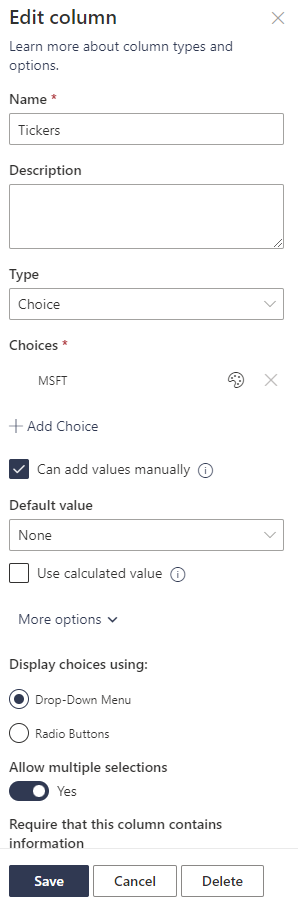
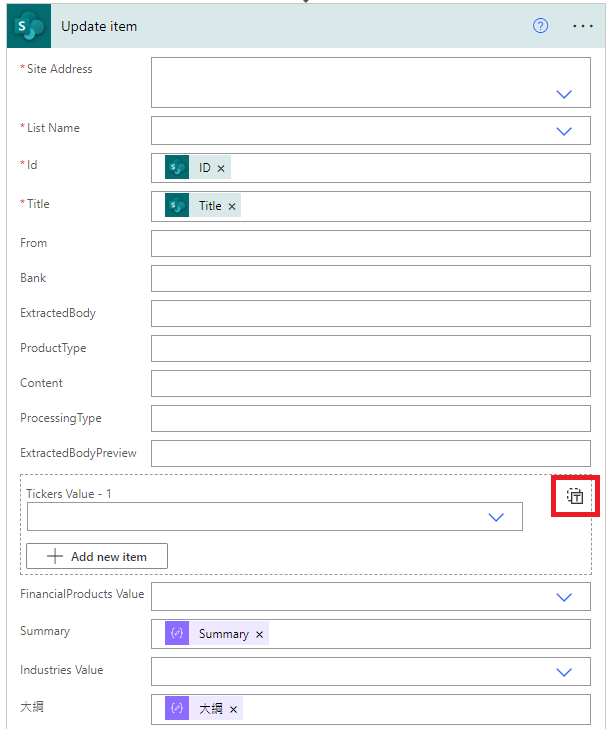
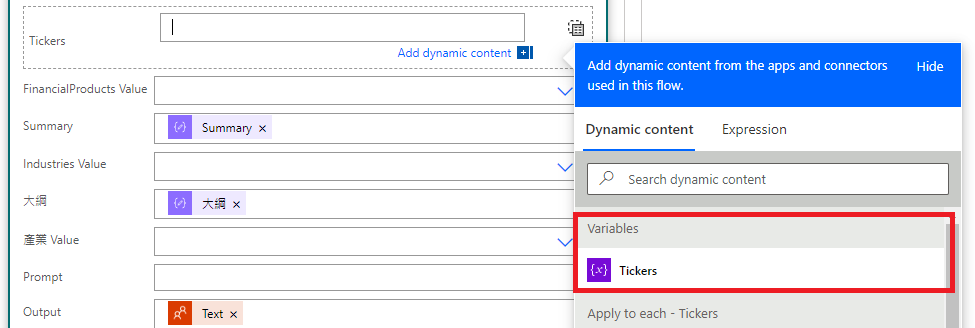
Difference Between Choices and Distinct
powerapps combobox choice column
powerapps error loading control
powerapps filter choices column
If you’re in search of a solution or just kind of want to know the Difference Between Choices and Distinct. You’re in the right place.
Let’s first look at the first question - powerapps combobox choice column.
Why you shouldn’t use choice for your Combobox
You should check the purpose of your combo box because the Choices() will show the default items in the column setting instead of the existing values in the column. To achieve this, you can use Distinct() and Ungroup(). Below is an example:
| |
For the second question - powerapps error loading control. The answer is easy. Just go check the items/data source of your combobox first.
Then, the last question, how do you filter choices column in Sharepoint list in PowerApps - powerapps filter choices column.
PowerApps Filter Choices Column
We already know the Choices will return the table of the set and you know that each row/cell of a choices column is basically a table in power apps. So the problem is easy.
Use
ShowColumns()
Here is an example:
| |
Feel free to leave a comment if you have any questions 😄